Frequently Asked Questions
First Steps
When you first receive your skin scanner, the first step is to charge the tool. As the tool charges, the lights will get brighter. Don’t be surprised if the lights don’t come on right away, the tool will still be charging if the USB cable is properly connected.
Each skin scanner includes a USB cable to charge the tool in any standard USB port or wall adapter. The Neutrogena Skin360™ app will notify you when it’s time to charge. Just connect the supplied USB cord to the scanner using light pressure. You may need to flip the connector if it doesn’t go in easily. The lights will illuminate when charging and go out when fully charged. We recommend removing the skin scanner from your phone before charging. If the battery is very low when plugged in, it may take a few minutes before the lights come on.
We recommend charging your scanner with the original charger provided by Apple with your phone. It’s best to recharge the battery at least every 6 months to prolong the life of the battery. If you are not planning to use your scanner for more than 3 weeks, we recommend charging the battery fully before you put it away.
The LEDs may not illuminate if the battery is really low until after a few minutes of charge. They get brighter as the battery charges and turn off when the battery is fully charged. Don’t leave the charger connected once fully charged and don’t leave unattended while charging.

It is recommended that you turn on your Vibrate on Ring and Vibrate on Silent options on your phone as shown in the image below. These options can be found under Settings / Sounds & Haptics and will ensure you're notified when the scanner captures an image.
Additionally, it is necessary that you turn your Display Zoom view to "Standard". This option can be found under Settings / Display & Brightness.
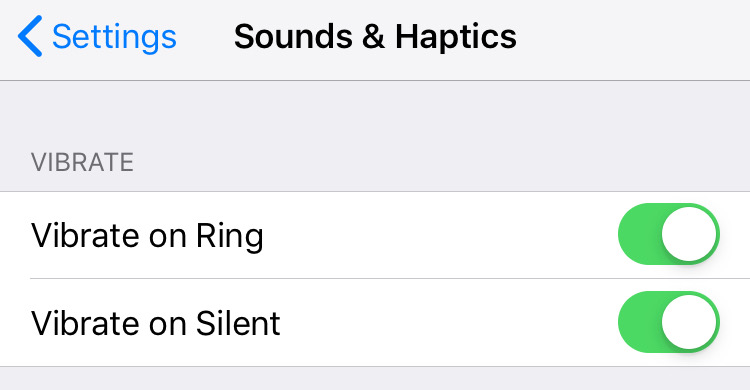
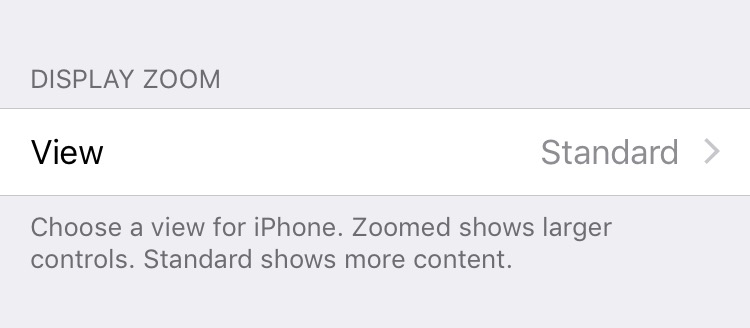
Before using Neutrogena Skin360™, you’ll want to remove your phone case (if applicable), and make sure your rear camera lens is clean. Please note that the skin scanner tool may not work with screen protectors depending on their thickness.
For best results, use the skin scanner at the same time of day each week. We recommend scanning once per week, on a clean, dry face (like right before a shower!). To get the most consistent scan, try to place the scanner on the same part of your face each week. During your scan, remember to press gently, just enough pressure so the scanner makes full contact with your skin.
How to Use Neutrogena Skin360™
For some iPhone models (for example, the iPhone 6S), the skin scanner may be difficult to put on at first. Though it will loosen over time, we recommend putting it on and taking it off on an angle as shown in the image below.
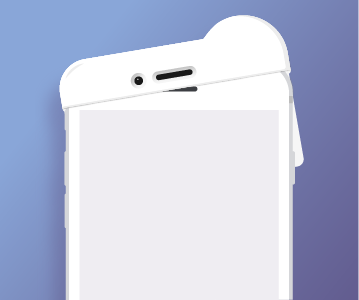
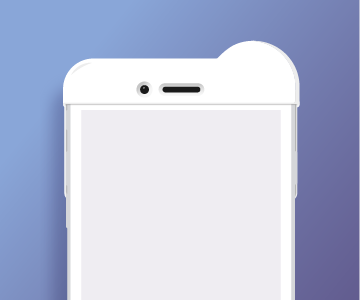
Ensure the Skin Scanner is pressed down all the way by checking to see if your phone’s front-facing camera is properly aligned with the skin scanner opening. With the iPhone X/XS Skin Scanners, ensure the Scanner doesn’t slide up over the iPhone while using it. You may want to put an index finger overtop as you apply it to your face.
For best results, use the skin scanner at the same time of day each week. We recommend scanning once per week, on a clean, dry face (like right before a shower!). To get the most consistent scan, try to place the scanner on the same part of your face each week. During your scan, remember to press gently, just enough pressure so the scanner makes full contact with your skin.
After the skin scanner captures an image, you will be notified by a vibration. It is recommended that you turn on your Vibrate on Ring and Vibrate on Silent options on your phone as shown in the image below. These options can be found under Settings / Sounds & Haptics.
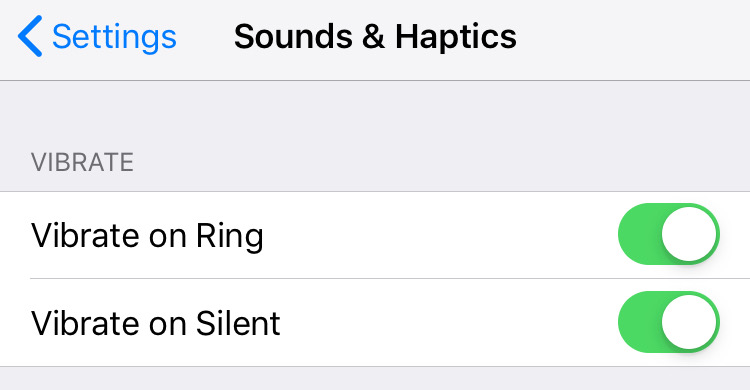
Neutrogena Skin360™ is a free app available for download on the iOS App Store. The app works together with the skin scanner tool to help you achieve your best skin ever. The skin scanner tool is available for purchase exclusively at www.neutrogena.com/skin360.
Excellent question! Your skin will scan best when it is completely clean, so we recommend washing your face and patting it dry before a scan.
We recommend scanning your skin once a week for the best experience. If you want to scan more frequently, the app allows for scanning once per day, after which the Scan feature is disabled.
Choose the best time of day based on your daily routine. It can be in the morning after you wash your face or at night after you wash your face. Try to be consistent for best results!
There are four areas on your face that you need to scan each time: your forehead, your outer eye, your cheek and your chin. This allows us to get a variety of data as each scan measures different aspects of your skin! For the best experience, we recommend scanning while looking in a mirror to get familiar with the process.
The skin scanner tool recreates the controlled setting of a scientific laboratory around your skin, providing highly accurate images and measurements every time. It’s designed to deliver high-resolution scanning that can detect very early, subtle changes to your skin before they become apparent to the naked eye. Each time your skin is scanned, the skin scanner tool feeds data to the Neutrogena Skin360™ app, which leverages Neutrogena’s wealth of scientific research and expertise to analyze the results and provide you with a personalized Skin360 Score.
Neutrogena Skin360™ App
The Neutrogena Skin360™ app is available for download on the iOS App Store.
The Neutrogena Skin360™ app is available for download on the iOS App Store. Here’s a link to the app for download: https://itunes.apple.com/us/app/neutrogena-skin360/id1434785961?ls=1&mt=8
Each time you use the skin scanner, the tool feeds the measurements to the app and it analyzes the results. Your result is a personalized Skin360 Score. Following your skin analysis results, the app will show how your skin has progressed over time. You’ll also receive personalized skin-care regimens, product recommendations and skin-care tips in order to improve your Skin360 scores. Within the app, you can also set skin-care goals and compare your results to other people like you using the app.
Your Skin360 Score is a personalized number that you receive each time you scan your skin. This number is generated based on three measurements: pores, lines and moisture levels. Each measurement is assigned a value out of 100, and your Skin360 Score is the average of these three values. This score allows you to understand how your skin changes over time, so you can adjust your skin-care routine.
Skin is a dynamic organ that constantly changes due to many factors. Inconsistent Skin360 Scores could happen for a number of reasons, including:
- You scan your skin at different times of the day.
- Your environment has changed.
- Your skin was exposed to the sun for a prolonged period of time.
- Your skin was exposed to water for a prolonged period of time.
- You tried a new skin-care product.
- Your diet has changed.
Don’t worry if your score varies week to week – that's normal! What’s most important is that over time you see a trend in your scores, though there may be ups and downs along the way.
The skin scanner is required to use the Neutrogena Skin360™ app. Without it, you won’t be able to use the app. You can purchase a skin scanner at www.skin360app.com.
In the Neutrogena Skin360™ app, press ‘Track’ on the bottom navigation bar, then select between Skin360 Score, Moisture, Pores, and Lines. Below the chart, press ‘Similar Age’ or Similar Location’ to compare to others like you.
If there are not enough people who have downloaded the app with a similar age to you, or who live in your area, you may not be able to use the ‘Similar Age’ or ‘Similar Location’ feature. The feature will automatically unlock as more people perform scans. Please note that the ‘Similar Location’ feature requires that you grant location sharing permissions in the app.
We have over 500,000 possible combinations for products based on both user-inputted and tool-inputted data. As more people use the app and more data points are captured, our product recommendation algorithm will improve to offer more accurate and customized outcomes for your skin needs.
Depending on your score and personalization survey, you may see more than one product per regimen step. We understand the importance of choice, so we’ve provided options for you to choose from. To help you find the best product for your skin, look for the “Our Pick” label, which highlights the product we recommend most for you.
At launch, yes. Johnson & Johnson has a large portfolio of beauty brands that may be integrated in the future.
Skin Scanner Tool
The skin scanner tool is available exclusively on www.neutrogena.com/skin360. The Neutrogena Skin360™ app is available as a free download on the iOS App Store.
We currently support the following iPhone models:
- iPhone 6S
- iPhone 7
- iPhone 7 Plus
- iPhone 8
- iPhone 8 Plus
- iPhone X
- iPhone XS
We hear you! We’re currently evaluating Android for a future release. To flag your interest, you can fill out the form here and we’ll contact you with any updates.
We’re happy to report that we currently support the new iPhone XS, and are exploring support for the new iPhone XS Max and iPhone XR. To flag your interest, you can fill out the form here and we’ll contact you with any updates.
Our skin scanner tools are tailored to fit specific iPhone models. If you buy a new phone and the skin scanner no longer fits, you’ll be required to purchase a new skin scanner tool to fit your new phone. All of your data is synced to Neutrogena.com and will be accessible when you re-download the Neutrogena Skin360™ app.
Unfortunately, no. In order for the skin scanner to measure accurately, phone cases will need to be removed before use. The design of the skin scanner is accurate to 1/10th of a millimeter and will need to sit flush against the iPhone’s built-in camera to operate.
If the LEDs don’t illuminate when charging after a few minutes, or the device is not connecting to the app, reset it. Unplug the charger cable, and use a paper clip to press the reset button on the back. Press until you feel it click in, then release. The LEDs should flash.

The battery capacity is 300mAh and can last almost 500 scans.
Nope! The tool is built with high-powered white light LEDs to illuminate the skin.
The LED lights are used to illuminate your skin so that Neutrogena Skin360™ can measure consistently from scan to scan.
The skin scanner uses a capacitive moisture sensor to read your skin’s moisture levels below the surface of your skin.
The skin scanner is built with 8 LED lights, which are used to illuminate your skin consistently from scan to scan. Four of these lights are in cross-polarized configuration with the iPhone camera, which allows the skin scanner to see slightly beneath the surface of your skin.
Our software is smart enough to detect and reject hair. That said, we recommend users with fuller facial hair avoid those areas of the face when performing a scan. For example, you may want to “Skip” the chin scan using the on-screen button. The app will use the data collected from the other parts of the face only.
Sometimes this happens! It’s possible that you pressed the tool too hard against your skin or the circular part of the tool (the lens) wasn’t flush against your face. Next time, try pressing more gently and ensuring the lens is against each part of your skin. Another reason might be because your skin scanner needs to be cleaned. In this case, gently wipe the tool with a moist tissue or alcohol wipe.
Absolutely! The skin scanner is designed to work for all skin types and tones.
We recommend gently wiping your skin scanner tool with a moist tissue or cotton round, or using a dry microfiber cloth after each use. To disinfect the skin scanner, you can wipe down the part of the tool that touches your skin by moistening a cotton round with a small amount of rubbing alcohol. Make sure to remove the device from your iPhone before cleaning it.
You can unpair by following the steps outlined in the images below:
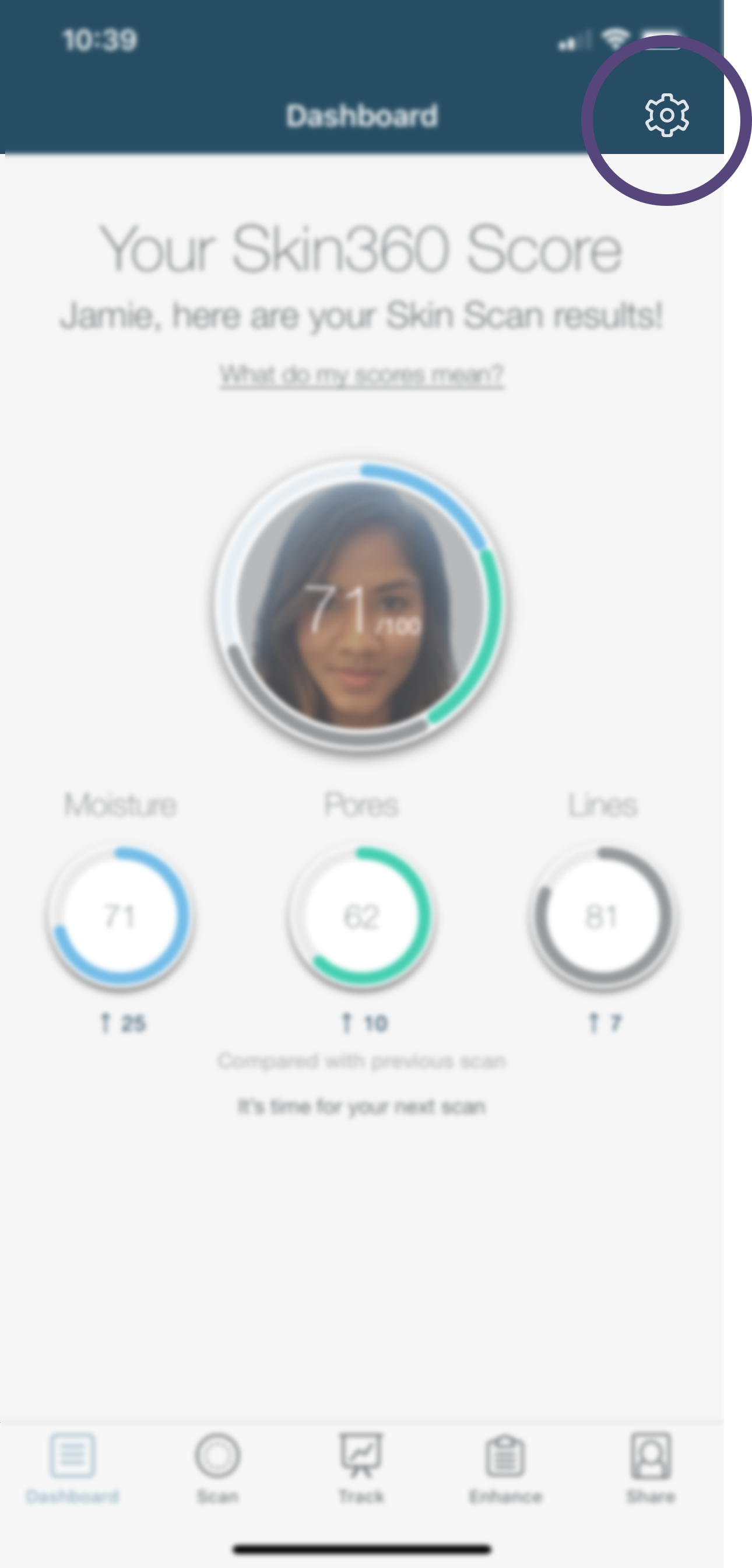
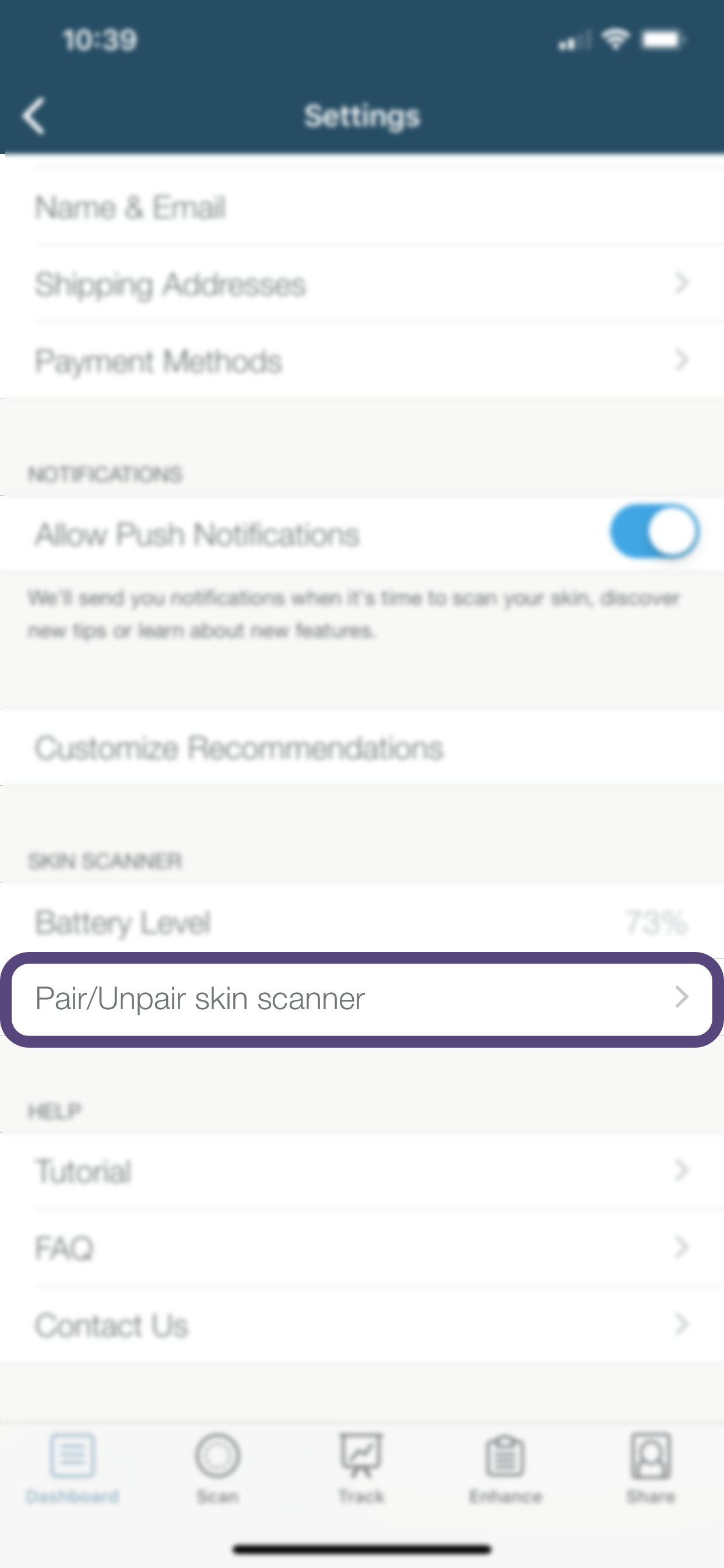
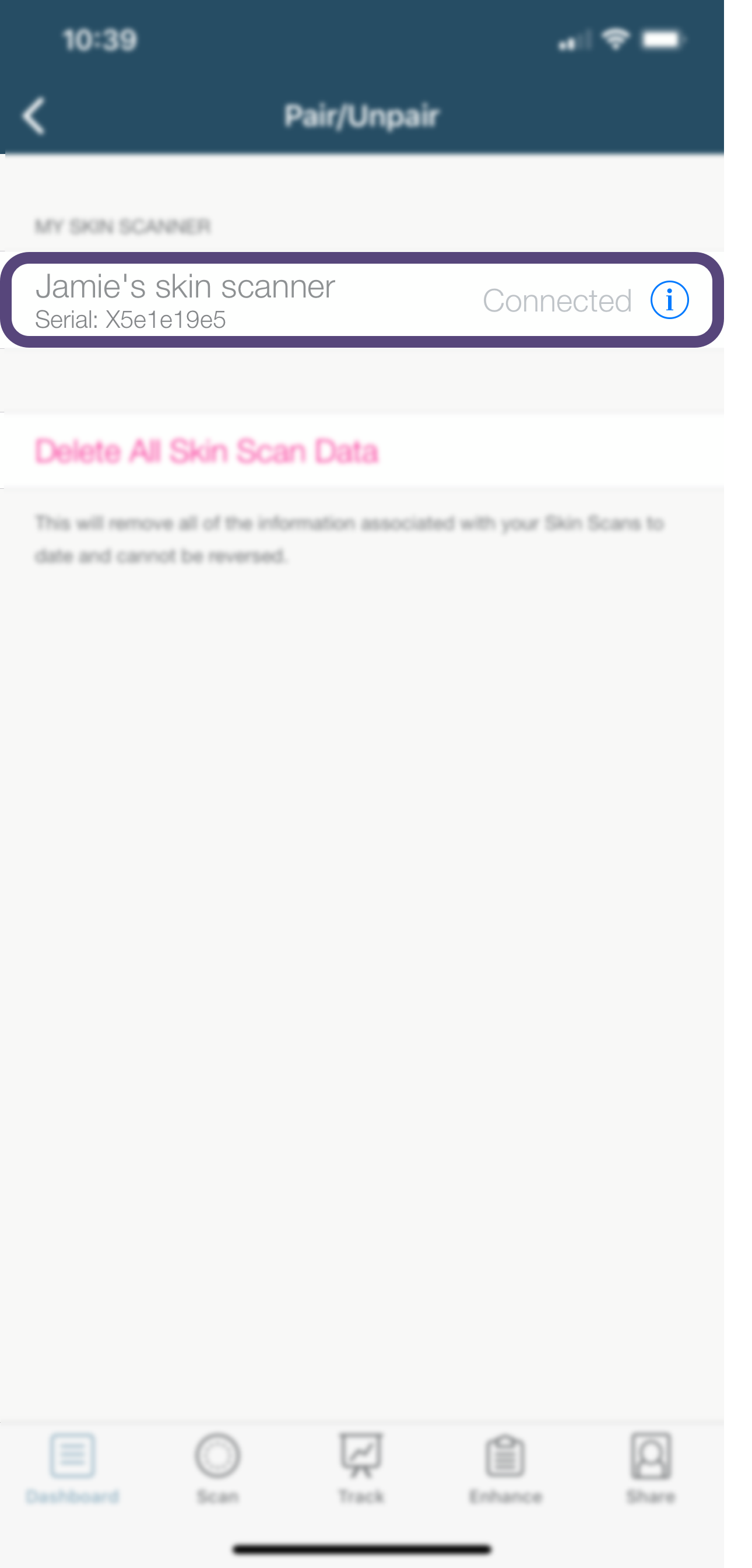
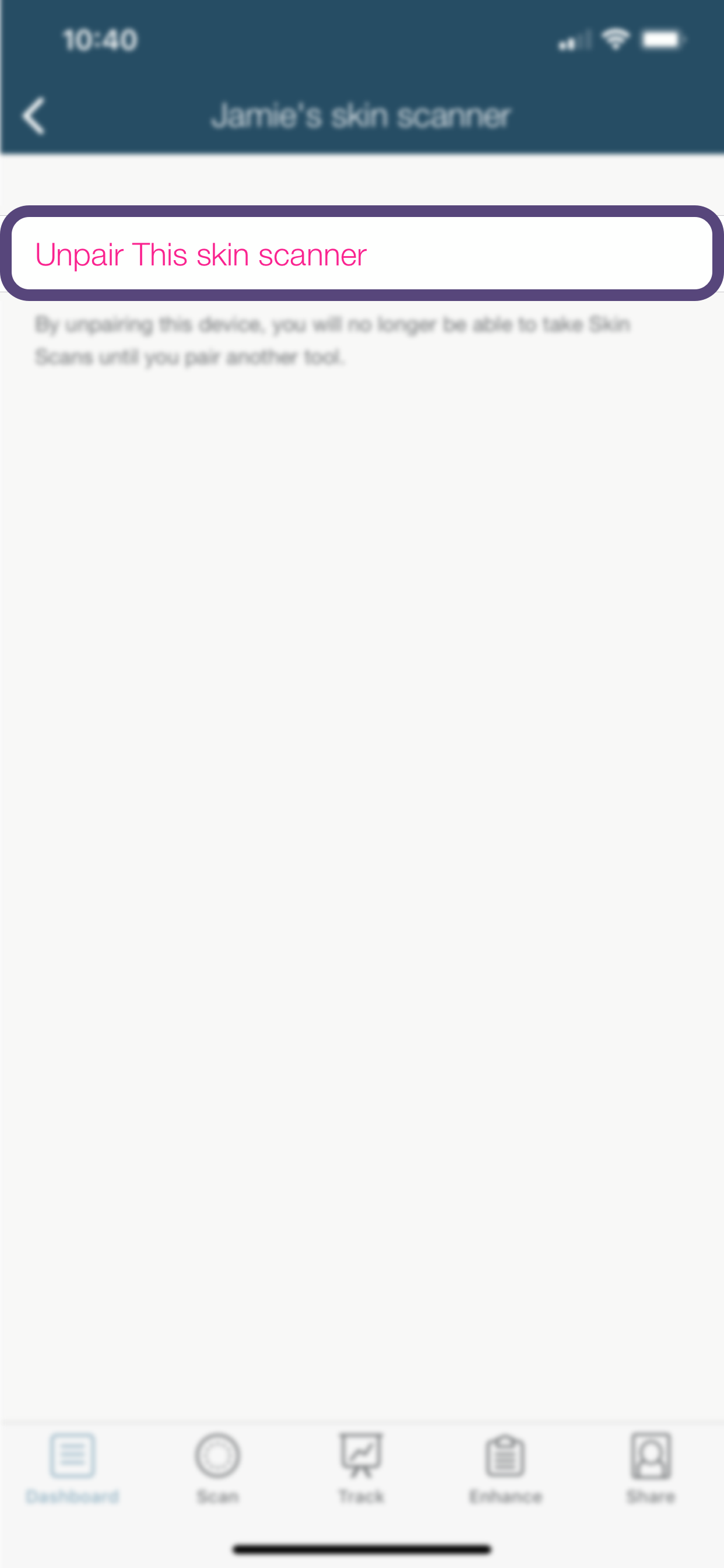
Our Technology
The skin scanner uses a 30x magnification lens to see the skin closer than the human eye, dedicated lighting for consistency from scan-to-scan and moisture sensors that measure below the surface. Without this hardware, we wouldn’t be able to get a consistent detailed scan of your skin.
Yes, that’s the plan! Our scientists and developers are hard at work updating the app with new capabilities and experiences. We’ll notify our users when new features become available.
The short answer: yes. We’re collecting information from our users in order to refine and improve our products. All data processed will be in accordance with our Privacy Policy (https://www.neutrogena.com/customer-service/privacy-security/privacy-policy.html).
The Neutrogena Skin360™ app uses advanced imaging technology that captures multiple images of each skin zone and stitches them together into a single high-resolution image for analysis. As a result, you may hear a rapid camera shutter sound during your scan. If you prefer, you can put your phone on vibrate to mute this sound. You will still be able to tell when a scan has completed as your phone will vibrate when finished.
Account and Settings
Great news! Your exclusive 25% off and Free Shipping offer will expire two years after you activate your skin scanner. This discount is valid in the Neutrogena Skin360™ app for use on any products recommended to you as part of your regimen. This discount cannot be combined with any other offer. Discount and Free Shipping can be applied to a maximum of two orders and up to 10 units of each product per calendar month. This limit will reset on the 1st of each month at 12:01 AM EST.
Turn on "Magnify Mode" in Settings to illuminate the scanner lights and view anything with the 30x magnification lens. The scanner acts just like a microscope and allows you to explore and play in the app. Try using the cross-polarized lights to see slightly below skin's surface.
Only one scanner can be connected to the app at a time, but if you’d like to pair a different one, just visit Settings in the app. If more than one skin scanner tool is nearby, a list will populate that allows you to select the device you want to pair. When a skin scanner is selected from the list, its lights will flash to help you identify that it is connected. Once paired to that skin scanner, the Neutrogena Skin360™ app will stay that way (even after you close the app), until you unpair from the app.
Sometimes the Bluetooth® wireless technology on your iPhone or skin scanner may need to be reset. Put your iPhone in Airplane Mode for 15 seconds, then turn off Airplane mode. Now, ensure Bluetooth® is turned on. Try launching the Neutrogena Skin360™ app again.
If you’re still experiencing issues, you can reset the skin scanner by gently inserting a small object or paperclip to depress the button on the back of the tool. When done correctly, the scanner lights will flash, indicating a successful reset. If the lights did not flash, you may need to recharge your scanner. If you are still experiencing issues after following these steps, you may contact Neutrogena® here.
We’re sad to see you go! To delete your scan data (including images, selfies, and measurement data) from the Neutrogena Skin360™ app, go to Settings > Pair/Unpair and press “Delete All Scan Data.” Note: This cannot be reversed.
That’s not a problem! Before you scan, go to Settings and enter “Guest Mode.” This will ensure that none of your friend’s score data is saved to your personal history.
Yes! When your recipient connects the skin scanner to the Neutrogena Skin360™ app for the first time, the discount will activate on their Neutrogena account.
Yes. If you sell your skin scanner tool, the 25% off and Free Shipping discount will no longer apply to your Neutrogena account. The discount will be transferred automatically to the new user of the skin scanner, with the discount expiration being two years from the date the skin scanner was originally activated.
Skin Scanner Product Warnings & Instructions
Warnings
FCC ID: QOQBGM111
This device complies with Part 15 of the FCC Rules. Operation is subject to the following two conditions: (1) this device may not cause harmful interference, and (2) this device must accept any interference received, including interference that may cause undesired operation.
The user is cautioned that any changes or modifications not expressly approved by the party responsible for compliance could void the user’s authority to operate the equipment.
Note: This equipment has been tested and found to comply with the limits for a Class B digital device, pursuant to Part 15 of the FCC rules. These limits are designed to provide reasonable protection against harmful interference in a residential installation. This equipment generates, uses and can radiate radio frequency energy and, if not installed and used in accordance with the instructions, may cause harmful interference to radio communications. However, there is no guarantee that the interference will not occur in a particular installation. If this equipment does cause harmful interference to radio or television reception, which can be determined by turning the equipment off and on, the user is encouraged to try to correct the interference by one or more of the following measures:
- Reorient or relocate the receiving antenna.
- Increase the separation between the equipment and receiver.
- Connect the equipment into an outlet on a circuit different from that of the receiver.
- Consult the dealer or an experienced radio/TV technician for help.
RF Exposure: The Skin Scanner should be operated only with the circular end touching the skin.
Instructions
How to Use
Download the Skin360™ App in the Apple App Store and follow the instructions in the App. Skin Scanner is not intended for use by children under 18 years of age.
Charging: Please charge your Skin Scanner using the included USB cable and your Apple iPhone charger. Do not leave unattended while charging. Keep the charging area on the Skin Scanner clear of debris and residue. Do not force the USB cable into the charging connector. It is designed to only be inserted one way. Flip the connector if it doesn’t go in easily. If you are still having trouble, please contact Neutrogena® here. The lights on the Skin Scanner will illuminate when the battery is charging. Note that if your battery is really low, it may take a few minutes before the lights illuminate. When the lights go out, the battery is fully charged. It should take about 90 minutes to charge the battery fully. It’s a good idea to charge the battery fully at least every 6 months.
Care: Use a soft cloth to wipe the outside of the device from time to time. Use an alcohol wipe, ensuring it is not dripping wet, to gently wipe the silicone ring that comes in contact with your skin on a regular basis. We recommend that you do this once every scan, or every week, to get the most accurate results. Do not insert anything inside the lens assembly.
Electrical components: Your Skin Scanner contains electrical components, so follow the same precautions you would for any electronic device.
Do not store or use near a source of heat, including in direct sunlight, or in a car on a sunny day. Do not use while the battery is charging, in extreme conditions, or if you see a leaking battery or battery damage. The Skin Scanner is not waterproof, and should never be subjected to water.
The LED lights are very bright and should never be aimed directly at the eyes.
Disposal: Disposal of old electronic equipment (applicable in the EU and other countries with separate waste collection systems). The crossed-out dustbin symbol indicates that this device should not be treated as household waste, but rather be brought to the appropriate collection point for the recycling of electronic and electrical devices.
Flying: Check applicable aviation security administration restrictions on personal electronics before flying with your Skin Scanner. Skin Scanner contains a lithium ion battery and should not be placed in checked baggage when flying.
Medical devices: Skin Scanner contains components that emit radio waves, which could affect the operation of medical devices such as pacemakers and other implantable devices, hearing aids, and insulin pumps. If you have an electronic medical device, consult your doctor or the device manufacturer before using Skin Scanner. Stop using Skin Scanner if you observe any interference with a medical device.
Damage: To avoid potential injury, don’t use Skin Scanner if damaged. Do not try to repair your Skin Scanner. If your Skin Scanner is damaged, please contact Neutrogena® here.
Overheating: Your Skin Scanner should not overheat or cause thermal discomfort during normal use. If it does, stop using Skin Scanner and contact Neutrogena® here.
Battery removal: Do not attempt to remove or replace the battery in the Skin Scanner. Doing so can result in a safety hazard.
Operating Temperature: 10°C to 40°C @ 50%-85%RH
Compatibility & Attribution
Use of the Made for Apple badge means that an accessory has been designed to connect to the Apple product(s) identified in the badge, and has been certified by the developer to meet Apple performance standards. Apple is not responsible for the operation of this device or its compliance with safety and regulatory standards.